BendCell settings
The Bend Cell settings can be accessed using the Application or Machine settings.
In this section, we will cover the configuration of bend cell settings. Click on the Settings icon and navigate to the Bend Cell inside Application settings
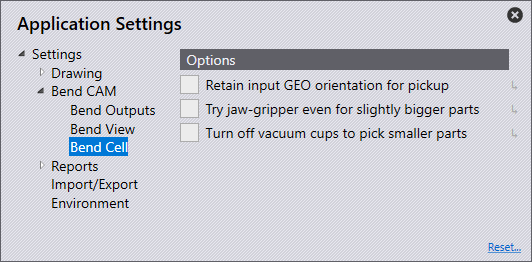
Retain input GEO orientation for pickup - This retains the original part orientation when tooling on the machine. If this is disabled, the part will get flipped appropriately.
Try jaw gripper even for slightly bigger parts - This setting tries to use the jaw gripper for parts larger than normal jaw-gripper parts, if no suitable vacuum gripper is found.
Turn off vacuum cups to pick smaller parts - This setting tries to pick up a part using a Sub-Gripper: this is just a vacuum gripper where the software turns off one row of suction cups automatically, making it an effectively smaller gripper.
| These two options are OFF by default, and you have to turn them ON to enable these strategies to be tried. |
| If both these settings are turned ON, then the software tries the jaw-gripper for bigger parts strategy first, and if that does not work, it tries the Sub-Gripper strategy second. |